iGoogle is a reworking of the Google Personal Homepage but it is much more robust and customizable. You can select from a variety of themes, some of which change over the course of the day (sunrise, sunset, etc.) or you can even create your own (but you do need a good working knowledge of XML programming).
To me, the best features include:
- the ability to add tabs so you can neatly organize gadgets and feeds. You can create a News tab with feeds from CNN, Reuters, etc. You can create a tab for your documents in Google Docs or another for your items in Google Calendar.
- the ability to choose from thousands of gadgets and add them to your iGoogle pages. Many of the gadgets are exact duplicates of widgets found in Blogger.
But the best part is the number of genealogy-related gadgets including research tools for RootsWeb, Ancestry, USGENWEB. Other gadgets include feeds for Dick Eastman's Online Genealogy Newsletter and other genealogy news sites.
Getting Started
1. You must have a Gmail account in order to set up an iGoogle page.
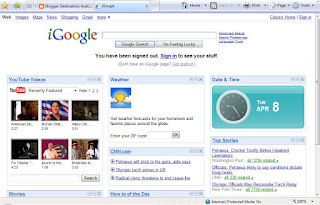
2. On the default iGoogle page, click Sign in in the upper left-hand corner and use your Gmail credentials to sign in.
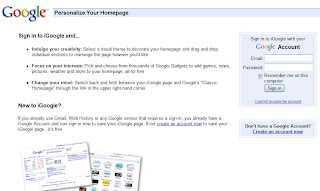
Set iGoogle as Home Page
3. The default iGoogle page appears. Now is a good time to set this as your home page (in Internet Explorer, click Tools, Internet Options, then Use Current in the Homepage section).
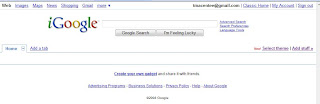
4. Choose a theme by clicking Select Theme. The Themes page appears and lists hundreds of themes from which to choose. Some themes such as Live Planet - Northern Hemisphere will change throughout the day as time elapses. Take your time and select a theme that is a) easy to use and allows you to clearly view the added Google Gadgets and b) matches your personality. My current theme is Clear Blue.
Gadgets! Get yer gadgets!
5. The iGoogle page reappears with the new theme added. Now it is time for the fun part: adding gadgets.
Locate the bar labeled Look for new stuff to add and click.
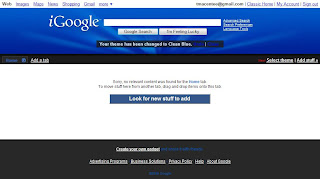
The Google Gadgets page will appear.
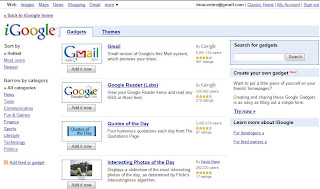
6. To review what a gadget does, click the title, such as Gmail. If you already know that you want the gadget, click Add it now.
Use the pre-defined search links on the left (Hottest, Most Users, and Newest) to see what others have used. Use the Search for gadgets search box to locate specific gadgets such as Weather or Spanish Word of the Day.
Continue to add gadgets but don't go overboard! I recommend about six gadgets on a page. When finished, click Back to iGoogle home.
Arrange Your Gadgets
7. The gadgets you selected will now appear on your iGoogle home page.
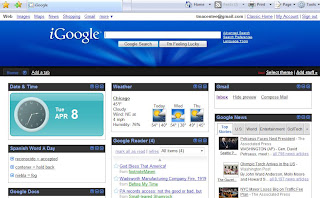
You can drag gadgets up and down the same column for desired placement or over to one of the other columns. If you find you don't like a gadget, simply click the "x" in the upper right corner to delete it.
Too Many Gadgets? Think Tabs
8. It is normal to want so many gadgets that it doesn't make sense to have them all on one page. This is where you add a tab to the iGoogle home page and place similar gadgets (news feeds, photos, etc.) on the same tab. In our case, we are going to create a Genealogy tab that will have some great gadgets.
In the left hand side of the iGoogle home page, click Add a Tab.
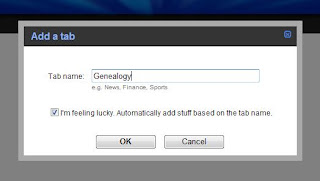
Enter a name for the tab, such as Genealogy. Now comes the fun part: mark the box labeled I'm feeling lucky. Automatically add stuff based on the tab name and click OK.
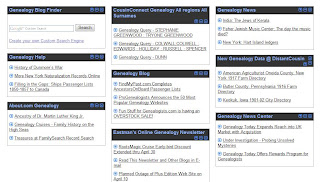
The Genealogy tab will now have many genealogy-related gadgets on the page. Arrange them in whatever order you desire.
Exploring More Gadgets
9. In my experience, I didn't want most of the gadgets that Google thought would be fun to have. I was looking for search engine-based gadgets for sites like Internment.net, Ancestry, RootsWeb, etc. I didn't think Google would have them but using the search function, boy was I surprised!
On the iGoogle home page, on the right-hand side, click Add Stuff. The Gadgets page appears. Enter Genealogy in the Search for gadgets box and a whole slew of gadgets will appear.
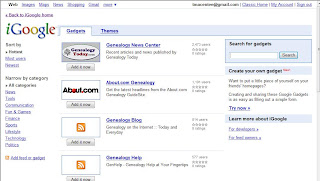
Remember to also use search terms such as Ancestry, RootsWeb, USGENWeb, census etc. Locate the gadgets you want and click Add it now. Then go back to your home page to review the gadgets and change the placement.
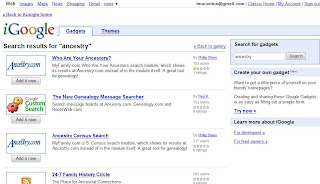
My current iGoogle home page tab for Genealogy contains the following gadgets:
- Genealogy Blog Finder
- Search USGenWeb Archives
- American Memory Search (Library of Congress)
- RootsWeb Search
- Internment.net Search
- CousinConnect Genealogy Query (you can change the setting to look for specific surnames)
- Ancestry Census Search
- FamilySearch (LDS)
- Eastman's Online Genealogy Newsletter
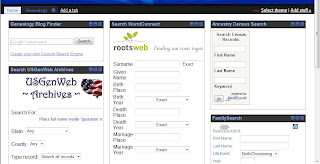
I hope you take iGoogle for a test drive. I enjoy it because I am not longer looking through my favorites for websites I use all the time.

3 comments:
Wow! Thank you! I had no idea there were genealogy widgets for iGoogle!
Thanks Daphne.
I usually call the ones that go on iGoogle "gadgets" and the ones that you can use on Blooger "widgets."
I tried addins several of these on my blog but was unhappy with the layout. So I had them sitting at the bottom where no one would see them! I guess I could create a post called Genealogy Widgets and then perma-link it off to the side. It would be great for newbies who often don't know where to start.
I like the look of the blogroll generated by Google reader but it does not show all of my feeds for some reason. I see that they all show up in yours so I will probably switch to the blogger widget.
I used to have the feeds I follow right on my igoogle page but there were just too many to follow effectively that way. The bookmarks gadget is a great way to keep handy blogs or other sites that don't have a feed.
Post a Comment