Last month I decided to look into the concept of a "password locker" which is an application that would store my IDs and passwords for frequently visited sites. My requirements for such a device:
- it could be secured with a different master password, meaning that in order to access the application someone would need a password that would then allow them to use the other passwords
- it would not relay any information back to the vendor's website or other locations - privacy is important
- it had to know when I needed it, meaning it would pop up when I accessed the login screen for a website
- and it had to be free!
Sounds great but impossible right? Well, I did find one such application and it is called ALPass from ESTsoft.
Click any of the links above to download the product and then install it. Once configured here is how it works:
- You can set up the app so that it opens automatically when turning on the computer or requires entry of the master password. The ALPass application will request your master password to continue:
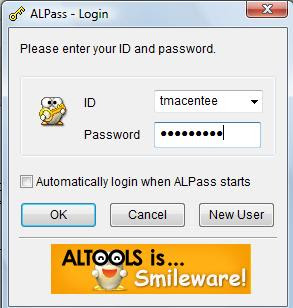.jpg)
- Once logged in, you can close the application and it will still remain active. In the SysTray area of Windows, you will see the "key" icon for ALPass which tells you it is ready to assist when you are on a website page requiring a login and password:
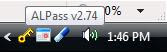.jpg)
- When you reach a website, such as New England Historic Genealogical Society, enter your login and password. Open ALPass and click Add Site. Enter the login and password again. Now the data will be available the next time you visit this site.
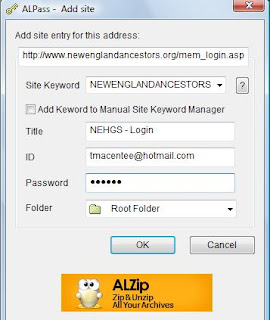.jpg)
- On your next visit to NEHGS, using our example, ALPass will "pop up" and all you need to do is click the Fill button. ALPass will close and you can then click Enter to complete the process.
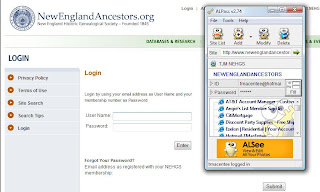

1 comment:
It looks worth trying. I tend to use a variation of the same password for everything which I know isn't the smartest idea.
Post a Comment