I've finally had some time to take some Geni features for a test drive and I have to say that as a product it is much more in the Genealogy 2.0 vein that I am looking for. Footnote's advantage is that pages are already established if a person has a record in the Social Security Death Index. However, Footnote - as of yet - does not allow you to import a GEDCOM file which means details must be added manually.
Once you've uploaded a GEDCOM file to Geni however, you can start customizing the Person Pages for your ancestors and really expand the functionality of linked events and people - to me, a true indicator of Web 2.0 / Genealogy 2.0 power.
1. At the Home page, locate the person whose page is in need of updating. I usually click on Ancestors in the lower left corner.
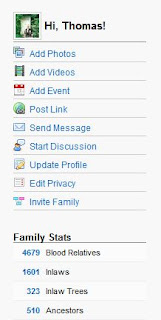
2. The Ancestors page appears. Located the person and click on the name.
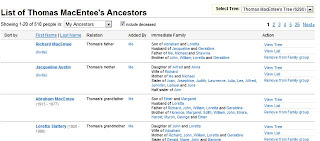
3. The Geni Person Page appears.
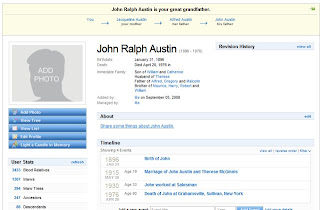
4. Click Add Photo. You can choose the Simple Photo Uploader or the Advanced Photo Uploader. For now, click the Simple Photo Uploader then click Choose File.
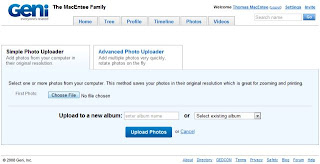
5. Locate the folder containing the photo you want to upload. Highlight the photo and then click Open.
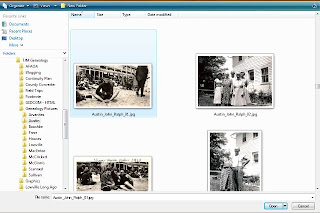
6. The file name will appear in the First Photo field. Continue adding photos or click Upload Photos. (Note: if you want to upload photos to a specific album, enter an album name in the Upload to a new album field or select from an existing album using the drop-down list)
7. If you selected Advanced Photo Uploader, you do not need to locate individual files by pressing Choose File for each photo. You can navigate to the folder with the photo to be uploaded, and then place a checkmark next to the photo before clicking Upload Photo.
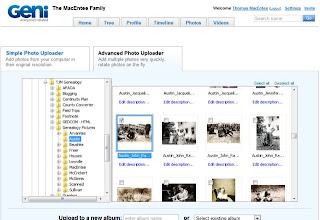
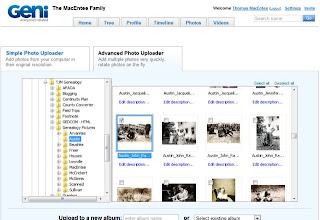
Note: the Advanced Photo Uploader requires the latest version of the Java application and you may be prompted to download this before having full access to the feature. In addition, I find that the Advanced Photo Uploader is much slower than using the Simple Photo Uploader. This may be due to the number of photos in my photo folder.
8. Next, you will be prompted tag the photo you just added. You can enter the name of the person in the photo and you can add a caption. Click Save Your Changes when finished.
10. Other details to be added are events. In the Timeline section, locate events that are incomplete. In the example below click ???? Burial of John.
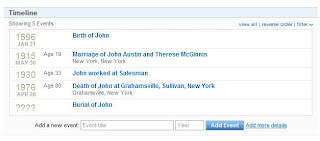
11. The details page for the event appears. Complete as many details as possible. One nice feature is the ability to add yourself as an attendee to an event. Click I was there in the Attendee section.
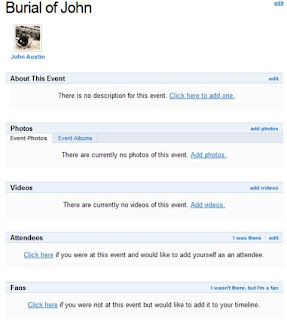
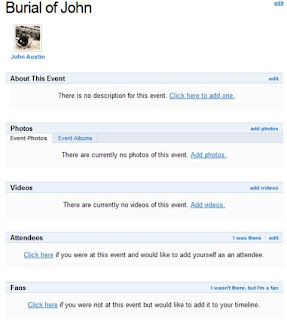
Note: There is also a Fan section where you can basically say "I wasn't there, but I'm a fan." I think Geni needs to rethink this feature - it looks kind of tacky when used for the Death and Burial events, as much as it may be true for certain people in your family. What I am sure Geni is trying to do is allow a tracking mechanism to be used so the event can appear in a person's Timeline. The wording just isn't there yet.
12. Once you have added yourself or others as attendees, you can display that fact in your own timeline. On your page, in the Timeline section, click the drop-down button for the Filter function and select Attendee.
I will continue my work with Geni and probably send them my suggestions. I suggest you check out Geni if you haven't done so already and either post about your experience and/or send your feedback to Geni. The people behind Geni seem genuinely intent on taking feedback to heart and making improvements to its product.






1 comment:
I signed up a long time ago for Geni and I keep hearing really good reports about the site. I really like what you have show. People pages are great. But I have one problem with the site. It has to pay for itself somehow at some point. There are no ads. So, how is it going to make money? Are you going to get locked out of your own data? I did not add anything to Footnote because I would not be able to see it!
Any thoughts?
Post a Comment